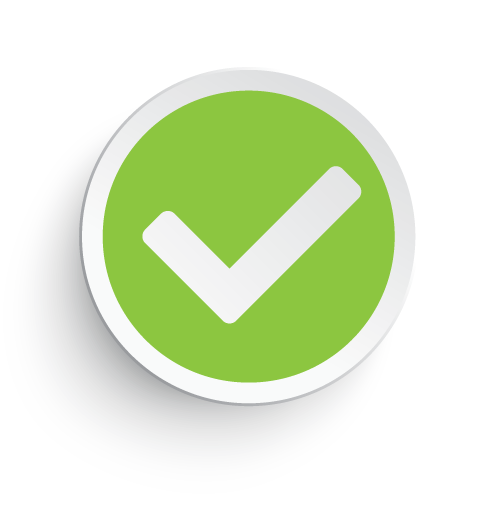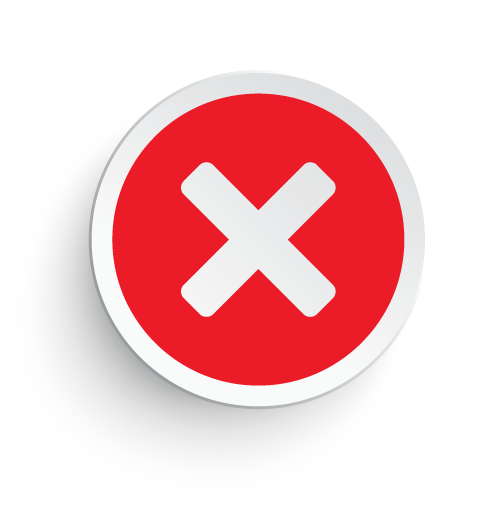Sign up for a Minnesota Life Insurance (Securian) online account to manage your policy 24/7 from your computer/laptop or mobile device. Once signed up for online access you will be able to make payments, view policy information, track claims, and more. Use the guides below to learn how to create an account, log in, and reset your password.
How to Log In
Step 1 – Go to the main eService Center page (https://service.minnesotalife.com/userservices/).
Step 2 – Enter your user ID/password and then press the log in button.

Forgot Password – Click the “forgot password?” link on the eService Center page. Fill in your user ID and press the submit button. After verifying your identity you will be able to recover/reset your password.
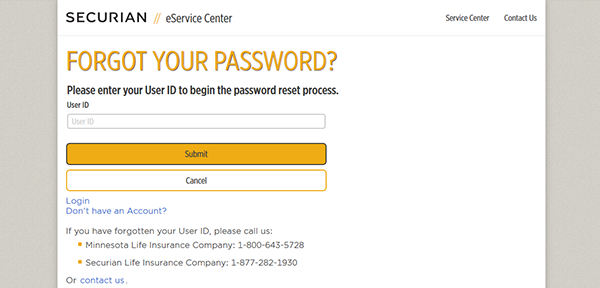
Enroll in Online Access
Step 1 – Go to the main registration page here (link will open in a separate tab/window).
Step 2 – Select the type of policy you want to register.
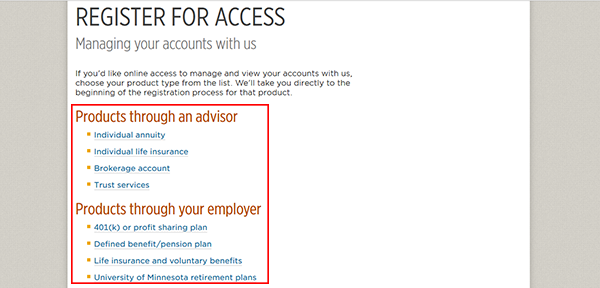
Step 3 – Enter your first name/last name, and then select which type of policy you will be registering.
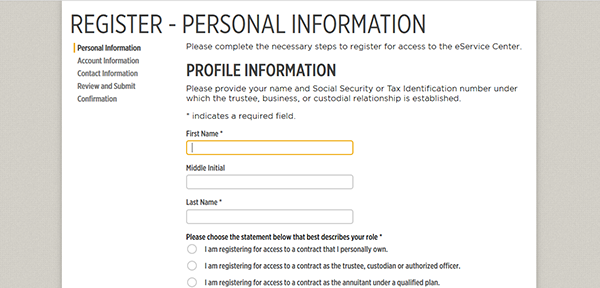
Step 4 – Fill in your contact/account details, and then confirm the enrollment.
File a Claim
Step 1 – If you need to file a life insurance claim then you should get in touch with the deceased’s agent/advisor. If you do not have their contact details then call the claims department of the insurer. More information regarding the claims process can be viewed on this page.
Make a Payment
Step 1 – Sign into your online account to setup payments, view billing details, or change payment preferences.
Related Life Insurance Articles
- What is Life Insurance?
- Whole Life Insurance
- Term vs Whole Life Insurance
- LIRP: A Life Insurance Tax-Free Retirement Plan
- Colonial Penn Life Insurance 2023
- Life Insurance With Pre existing Conditions
- The importance of assigning a Beneficiary
- The Types of Life Insurance – Explained
Life Insurance Tips
- Is Life insurance a good career path?
- How to Start Selling Life Insurance
- How To Use Life Insurance While Alive