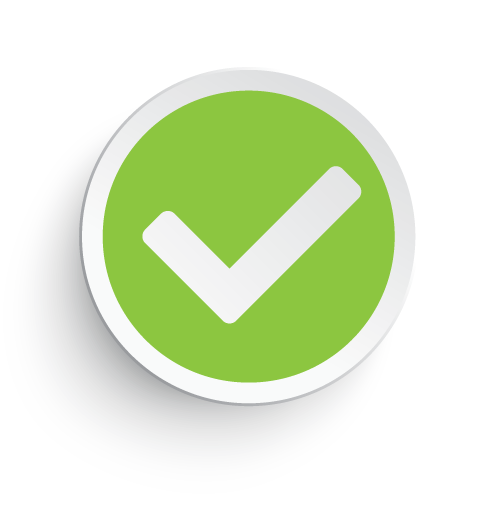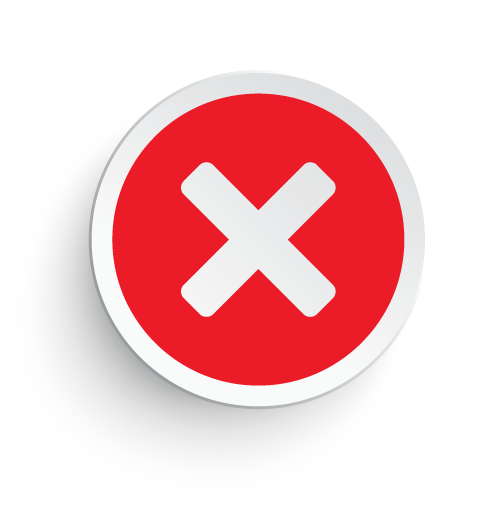Use the guides on this page to learn how to sign in to your ACCC online account, enroll in online access, make a payment, and report a claim all from the ACCC policy management website. Also detailed is what to do if you already have an account but do not remember your password.
How to Log In
Step 1 – Start by going to the main site (https://drivewiththeeagle.com)
Note: You can click the login link on this page to go directly to the policy management site.
Step 2 – Click the “View Policy/Print ID Card” link to go to the sign-in form.
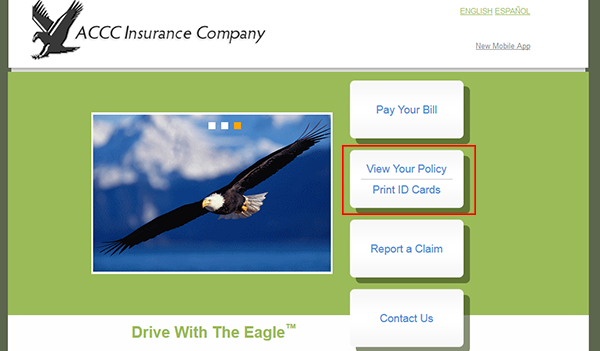
Step 3 – Enter your policy number and password into the form, and then click the “Submit” button.
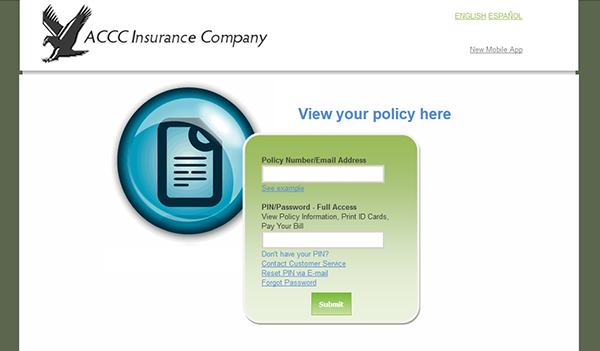
Forgot Password – On the sign-in page press the “Forgot Password” link. Enter your email address and click submit. After following the on-screen instructions you will be able to recover/reset your password/PIN.
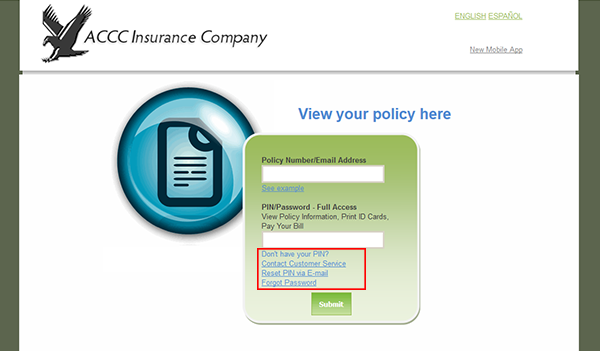
Enroll in Online Access
Step 1 – In order to become registered for online access, you must receive a PIN from an agent/customer service representative. On the main sign-in page click the “Contact Customer Service” link.
Note: Note: You can also get to the contact page by clicking the “Contact Us” link on the homepage.
Step 2 – Select your state from the drop-down list, and then call the number that’s displayed in order to get in touch with your local customer service team.
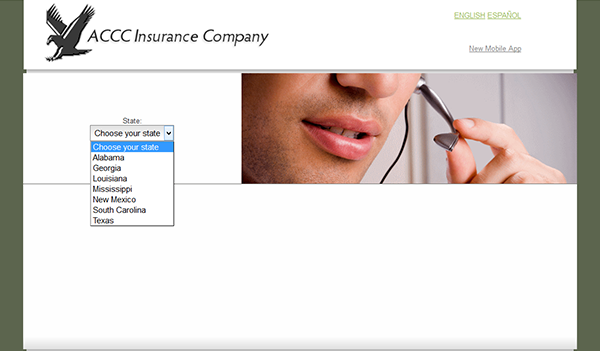
Make a Payment
Step 1 – Go to the homepage and then click the “Pay Your Bill” button.
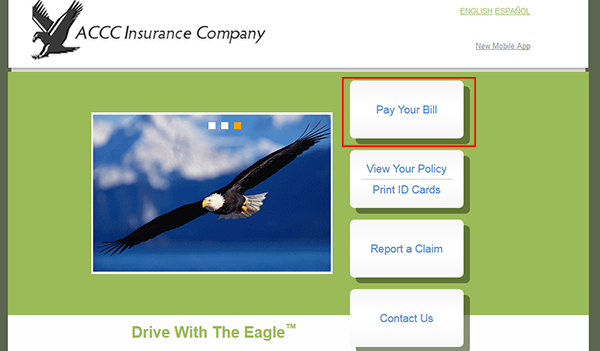
Step 2 – Enter your policy number/email address into the first input field, and then PIN/ZIP code into the second input field. Click the submit button and then enter your payment details.

File a Claim
Step 1 – On the homepage click the “Report a Claim” link.
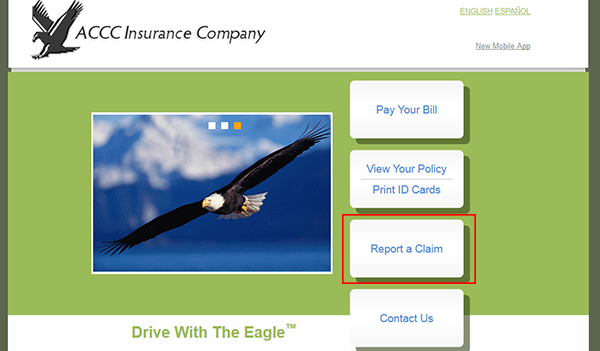
Step 2 – Enter your policy number/email address and PIN into the form. Press the submit button and then follow the on-screen instructions to report your claim.
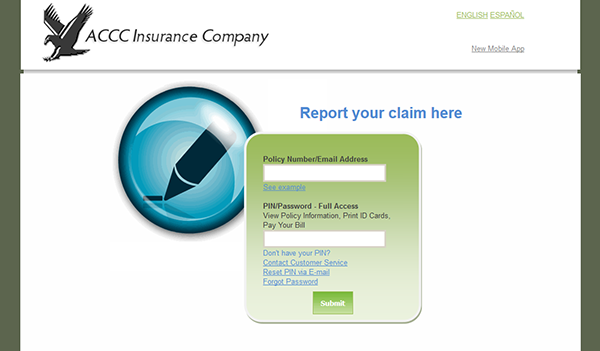
Step 3 – After your claim has been processed you will be contacted by an ACCC representative to continue the claims process.